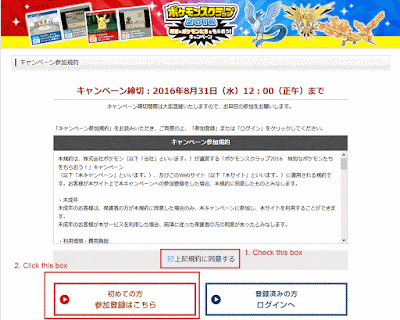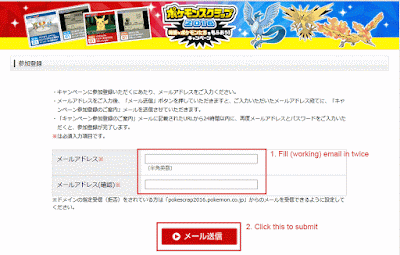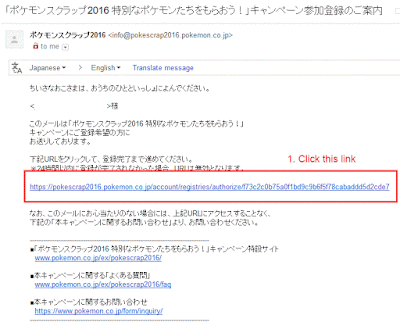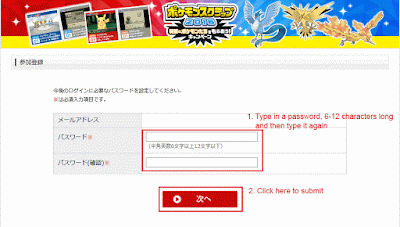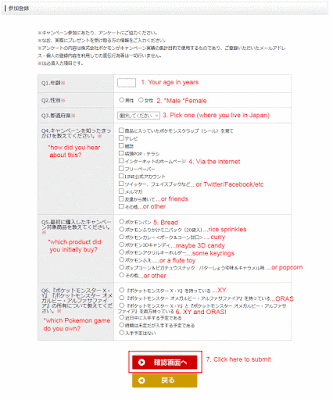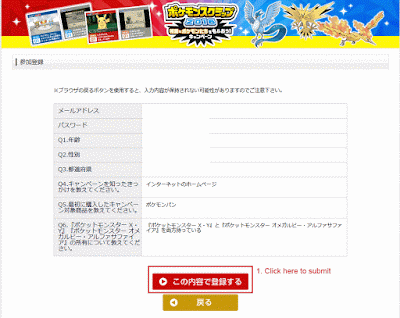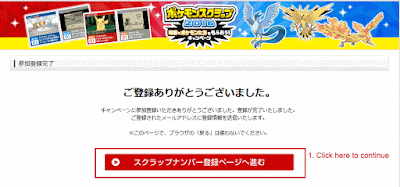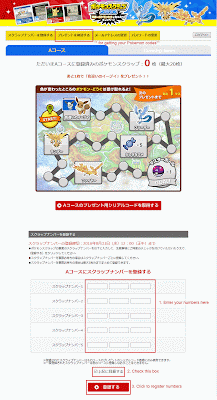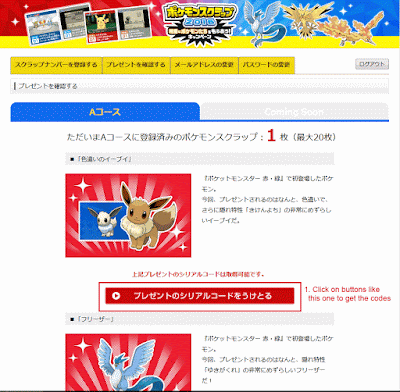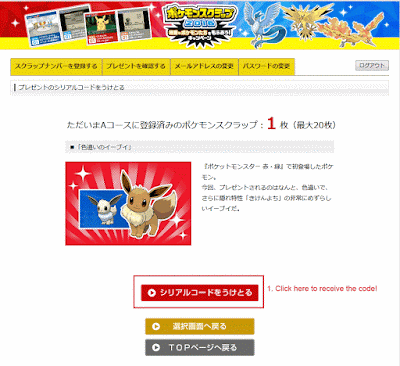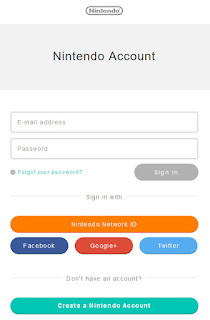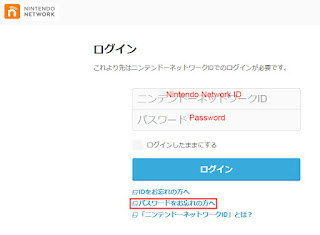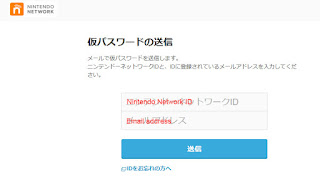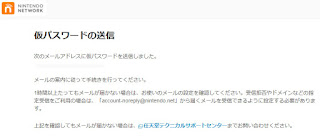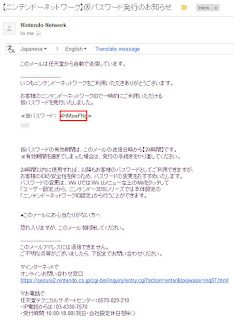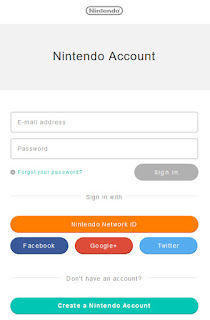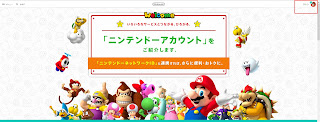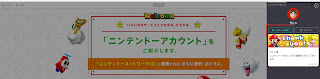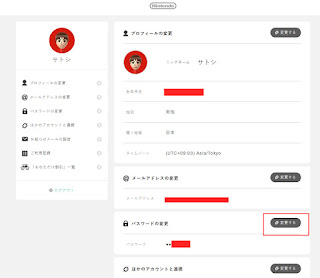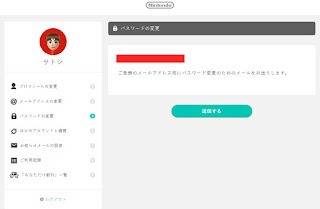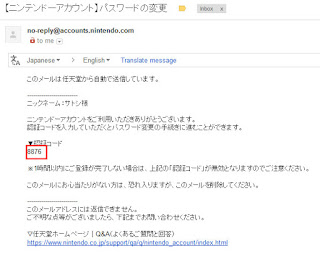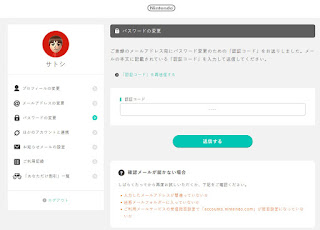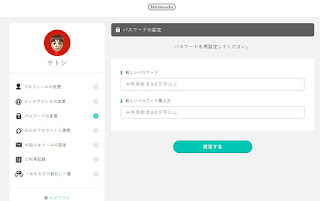If you have had an issue with getting into your Nintendo Account with your Nintendo Network ID after
setting it up on your 3DS, you may need to try and reset your password.
To get to the log in page, you can try going from the
Nintendo Account page and clicking on the
top right corner which says ログイン/新規登録.
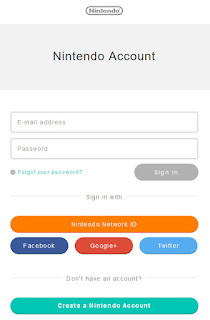 |
| You can try to log in via the top text fields "E-mail address" and "Password" or by the orange "Nintendo Network ID". |
We're going to try and reset the password using the "Nintendo Network ID" button.
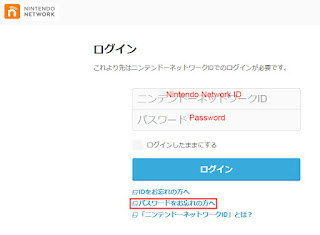 |
| You can try once more to log in here, or you can reset your password with the link in the red box. |
A temporary password will be sent to you. If you have your email set up, you will get an email. If your email has not been set up properly, you'll have to start a new account.
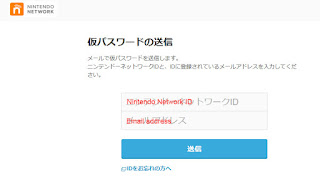 |
| Fill in your Nintendo Network ID and email to get a temporary password sent to you. |
You'll be told that a temporary password has been sent and to check your email.
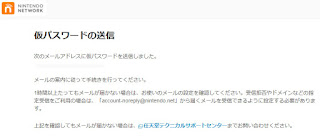 |
| The temporary password should be sent within an hour so check your email inbox/spam/bin. |
Close the Nintendo tabs before continuing. In your email, look for an email from Nintendo Network.
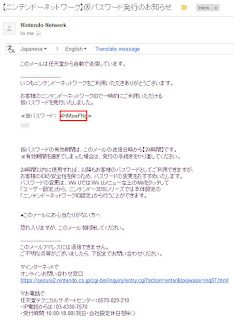 |
| The temporary password email looks a bit like this. The password is outlined in the red box. |
In a new tab, go to the
Nintendo Account page again and click on the
top right corner that says ログイン/新規登録.
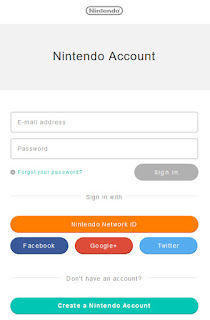 |
| You'll be back here again. |
Once again, log in using the orange "Nintendo Network ID" and this time, fill in your Nintendo Network ID with the temporary password in your email. Please type it carefully with the correct cases and no spaces.
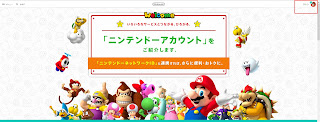 |
| You should be redirected back to the Nintendo Account page, but in the top right hand corner, you should see your Mii and your name. |
If you get redirected back to the temporary password page (仮パスワードの送信), check back and refresh the
Nintendo Account page to see if the top right corner has changed.
Hopefully, you have reclaimed your account and have successfully logged in. To complete the process, you should reset the temporary password to an actual password.
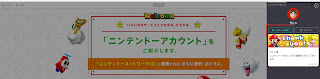 |
| Go to your account settings by clicking on the Mii icon in the top right corner. It will pull out a sidebar. Click on the アカウントの設定 button. |
That should redirect you to your
account settings page where you should see all the details you filled out previously.
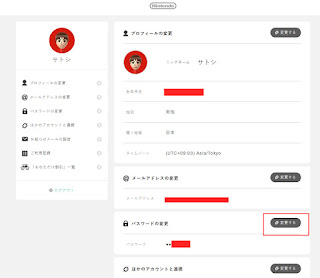 |
| Change your password by clicking on the button highlighted by the red box. |
You'll be shown your email that will be used to authenticate the password reset.
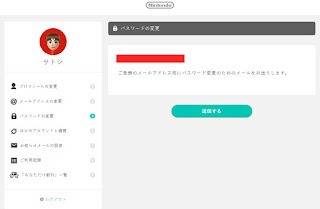 |
| Your email should be correct here. Click the blue box to continue. |
|
|
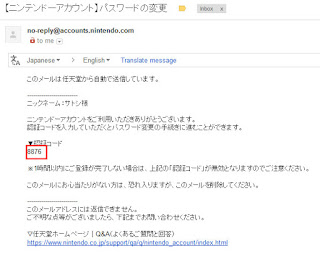 |
| Once you click the blue box, an email with a 4 number code will be sent to you. |
When you get your code, go back to the Nintendo Account which should now look like this:
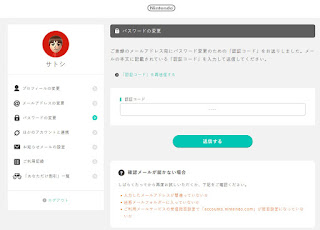 |
| You want to put the 4 number code in that text box with the ---- and then click the blue box. |
You should now be prompted to enter your new password in twice.
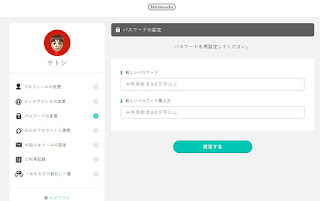 |
| Type your password in each text field and press the blue button to continue. |
And that should be it!
I personally experienced some problems logging in via the Nintendo Network ID where it would keep using the temporary password instead of the new one.
But I had no problems with logging in with the E-mail address + Password method. Either way will let you into
your account page to see your Mew code though.